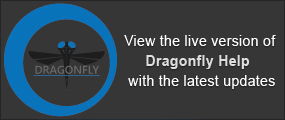Multi-ROI Pop-Up Menu
A pop-up menu is available that provides options for exporting, importing, and further processing multi-ROIs. You should note that the items available are dependent on the number of multi-ROIs selected — single or multiple.
The following items are available whenever you select a single multi-ROI in the Data Properties and Settings panel.
Opens the Dataset Cropper panel. In this panel you can crop multi-ROIs to the box defined with the Clip box tool (see Cropping Datasets).
Opens the Dataset Sampler panel. In this panel you can modify image spacing by upsampling or downsampling (see Sampling Datasets).
Opens the Dataset Inverter panel. In this panel you can invert the labeled voxels within a multi-ROI (see Inverting Datasets).
Opens the Dataset Properties panel. The basic and advanced properties related to a multi-ROI can be viewed and modified here (see Dataset Properties).
Opens the Measurement Inspection panel, in which you can plot statistical properties on a histogram and highlight selections in 2D and 3D views (see Using the Measurement Inspector).
Lets you add a description to the currently selected object or edit the description.
Exports the multi-ROI in the ORS Object (*.ORSObject extension) file format (see Exporting Objects).
ORS files are proprietary binary formatted files in which data is written sequentially and XML (Extensible Markup Language) is appended after the binary data. Scalar information contained in the file will be conserved whenever multi-ROIs are exported in this format.
Lets you export data in the multi-labeled ROI in the CSV file format.
Provides a shortcut for selecting macros that can be executed for a single multi-ROI.
The submenu will only contain shortcuts to macros for which the selection matches the first step requirements.
Lets you delete selected measurements from the multi-ROI. You can select multiple scalar value slots when deleting scalar information, as shown below.
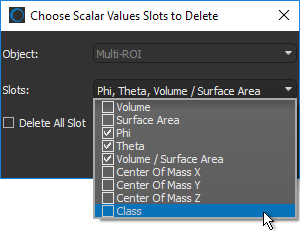
Lets you import scalar values contained in a selected comma-separated values file (*.CSV extension). You can import scalar values from either an ORS-formatted CSV file, in which case all slots will be imported, or you can import scalar values from a generic CSV file that contains the required IDs and corresponding values.
The options for importing scalar values from a generic CSV file are available in the Scalar Values Slots Importer dialog, shown below.
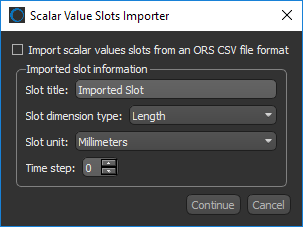
NOTE ORS-formatted CSV files are formatted in columns as follows: | Object-Name | Time Step | ID | Unit | Value |, in which the ID can be a vertex, edge, or face for meshes and a label for multi-ROIs. Generic CSV files must be formatted as: | ID | Value |. Other information, such as slot title can be entered manually.
Lets you copy selected measurements contained within a multi-ROI to another multi-ROI. You can choose the multi-ROI that includes the scalar values you want to copy to the selected multi-ROI in the Choose a scalar value dialog.

Creates a copy of the selected multi-ROI.
Creates a new multi-ROI. in which connectivity is determined strictly using the 6 faces adjacent to the current seed.
Creates a new multi-ROI. in which connectivity is determined using the 6 faces, 12 edges, and 8 corners adjacent to the current seed.
Opens the Object Analysis dialog, in which you can further analyze the multi-ROI (see Analyzing Multi-ROIs).
Allows you to save reformations, such as oblique and double-obliques, that were applied with the Walk tool or by other methods. The result is a new multi-ROI formatted in the current space (see Deriving New Volumes from the Current View).
Automatically rotates the selected multi-ROI so that the selected axis is aligned to the Z-axis of the world coordinate system.
Automatically aligns the centroid of the selected multi-ROI with the centroid of another object. Applicable objects include volumetric image data, regions of interest, other multi-ROIs, and meshes. Reference objects can be selected in the Choose the object to align with dialog.
Automatically applies transformations, such as translations and rotations, that were applied to a reference object to the selected multi-ROI. You should note that only objects that were previously transformed will be available as a reference in the Choose an object dialog.
Lets you graph the inter-relationship between connected components (see Graphing Multi-ROIs).
Lets you compute a Watershed segmentation, in which the labeled objects in the selected multi-ROI will be used as the seed points and the expanded components will then be overwritten into the initial multi-ROI.
You should note that when you select Compute Watershed, you will be prompted to select a dataset as the landscape image, which will be use to compute a Sobel. You should also note that the selected multi-ROI needs to provide enough information for the seed points to prevent bleeding from one region to another.
- Make sure that the multi-ROI you plan to use as the seed points can provide enough information to prevent bleeding from one labeled component to another.
- Right-click the required multi-ROI and then choose Compute Watershed in the pop-up menu.
- Choose the dataset that will provide the local topography for the Watershed algorithm in the Choose the Dataset to Compute a Sobel dialog, as shown below.

- Click OK.
The Watershed is evaluated with the labeled components in the multi-ROI as the seeds and the computed Sobel image of the selected dataset as the landscape image.
Wait for the expansion of the labeled objects to be computed and then overwritten into the initial multi-ROI.
Creates a dataset in which each object in the multi-ROI is assigned a different value. If the multi-ROI contains 1,000 objects, then the resulting dataset will have 1,000 values with each value corresponding to a distinct object.
Creates a cubic mesh file in which each vertice contains a corresponding scalar value.
NOTE In some cases, duplications of values will occur when the multi-ROI is converted into a scalar mesh.
Creates an ROI that consolidates all distinct (labeled) objects in the multi-ROI into a new region of interest.
Removes all labels that do not contain any data. This can occur after resampling the shape of a multi-ROI or after objects have been removed in the Object Analysis panel.
Generates a series of convex hulls, as filled objects, for each connected component contained in the selected multi-ROI (see Generating Convex Hulls).
NOTE The Convex Hull option may not be available if the selected multi-ROI contains an excessive number of labeled objects.
Generates a series of convex hulls, as outlined objects, for each connected component contained in the selected multi-ROI (see Generating Convex Hulls).
NOTE The Convex Hull option may not be available if the selected multi-ROI contains an excessive number of labeled objects.
Automatically crops the multi-ROI to the bounding box that encapsulates the labeled voxels.
Extracts a new region of interest from each connected component in the selected multi-ROI.
For example, if there are 100 connected components in the selected multi-ROI, then selecting the Extract ROIs item will result in 100 new regions of interest — one for each connected component — being added to the Data Properties and Settings panel .
Creates a new multi-ROI with one labeled connected component from a multi-ROI that contains a number of labels that were merged. For example, through a Boolean operation.
Automatically removes objects, which can be defined as groups of labeled voxels that are connected, within the current multi-ROI that intersect with a selected ROI or multi-ROI.
- Right-click the multi-ROI that you need to modify and then choose Remove Objects That Touch Another ROI or Multi-ROI in the pop-up menu.
- Choose the ROI or multi-ROI that is touching parts of the multi-ROI that you are modifying in the Choose ROI or Multi-ROI dialog.

- Click OK.
Touching objects are removed automatically from the selected multi-ROI.
Lets you create a new multi-ROI in which objects with the same label that are not connected are split. For example, when you create a greylevel multi-ROI from a dataset (see New Greylevel Multi-ROI).
In the following example, the original multi-ROI with six labeled objects extracted from the data values of dataset (using the option New Greylevel Multi-ROI) is on the left. After splitting the non-connected labels of the greylevel multi-ROI, there are 165 labeled objects, as shown on the right.
Results of splitting non-connected labels
Transforms a multi-ROI by applying a Watershed segmentation using the labeled objects in the multi-ROI as the seed points and a selected dataset as the landscape image. You should note that in this case, a Sobel is not evaluated, as it is for the Compute Watershed option. You should also note that the different labels in the selected multi-ROI need to provide enough information for the seed points to prevent bleeding from one object to another.
- Make sure that the labeled objects in the multi-ROI you plan to use as the seed points can provide enough information to prevent bleeding from one region to another.
- Right-click the multi-ROI what will provide the seed points and then choose Watershed Transform in the pop-up menu.
- Choose the dataset that will provide the local topography for the Watershed algorithm in the Choose a landscape dialog, as shown below.

In some cases, it may be best to create a dataset with clearly defined edges as the landscape image. See for Image Filters and Settings information about processing image data with Dragonfly's edge detection filters.
- Click OK.
The Watershed is evaluated with the selected ROIs as the seeds and the selected dataset as the landscape image.
Wait for the expanded objects to be computed and then overwritten into the initial multi-ROI.
Automatically creates a box that corresponds to the dimensions of the labeled voxels in the selected multi-ROI.
Automatically creates a box that corresponds to the dimensions of labeled and unlabeled voxels in the selected multi-ROI.
Automatically creates a box that corresponds to the dimensions of the clip box applied to the selected multi-ROI.
Copies the intersected values of the selected multi-ROI into the geometry (or shape) of another object to create a new multi-ROI. Might be necessary if you need to extract statistics from an ROI or multi-ROI, such as the minimum, maximum, or mean values of corresponding image data (see Statistical Properties), or intend to compute other measures that require consistent shapes.
- Right-click the multi-ROI you need to resample and then choose Resample Geometry.
The Choose Name and Geometry dialog appears.
- Enter a new name for the sampled multi-ROI in the Name field.
- Choose the object with the required geometry in the Geometry drop-down menu.

- Click OK.
The intersected values are copied into the new shape and the resulting object appears in the Data Properties and Settings panel.
NOTE Something about removing empty labels?
The following items are available whenever you select two or more multi-ROIs in the Data Properties and Settings panel.
Exports the selected items in the ORS Object file format (*.ORSObject extension) to a selected folder as multiple files (see Exporting Objects).
NOTE If the selected items share the same name, their file names will be appended with a sequential number.
Exports the selected items to an ORS Object File (*.ORSObject extension) to a selected folder (see Exporting Objects).
Exports the selected items in the CZI file format (*.czi extension).
Provides a shortcut for selecting macros that can be executed for the number of items selected.
Automatically rotates the multi-ROIs so that the selected axis is aligned to the Z-axis of the world coordinate system.
Automatically computes the interfacial surface, which is defined as the boundary between two phases, for the selected multi-ROIs. You should note that computations are performed in 3D with interpolated surfaces, not with pixel-wise methods.
NOTE If more than two multi-ROIs are selected, the interfacial surface will be computed for the first multi-ROI selected (A) and the union of all other multi-ROIs selected (B + C + D...).
Generates a normal, sampled, or cubic mesh that describes the interfacial surface, which is defined as the boundary between two phases, for the selected multi-ROIs.
NOTE If more than two multi-ROIs are selected, the interfacial surface generated will be between the first multi-ROI selected (A) and the union of all other multi-ROIs selected (B + C + D...).
Lets you extract a graph of the three-phase boundary shared between selected regions of interest and to compute pore throat thickness (see Extracting Three-Phase Boundary Graphs).
Lets you extract a graph of the three-phase boundary shared between selected regions of interest (see Extracting Three-Phase Boundary Graphs).
Copies the intersected values of the selected multi-ROIs into the geometry (or shape) of another object to create new datasets. Might be necessary if you need to extract statistics from a multi-ROI, such as the minimum, maximum, or mean values of corresponding image data (see Statistical Properties), or intend to compute other measures that require consistent shapes.
- Choose the object with the required geometry in the Geometry drop-down menu.

- Click OK.
The intersected values are copied into the new shape and the resulting objects appear in the Data Properties and Settings panel.
* Requires the selection of three regions of interest.